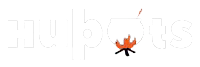Have you ever experienced that heart-sinking moment when a key on your beloved Apple laptop gives up the ghost? Whether it’s due to an accidental spill, wear and tear, or a mysterious disappearance (we’re looking at you, space bar), dealing with a malfunctioning or missing key is no picnic.
But fear not, Apple aficionados! You’re about to embark on a journey to bring your laptop back to its former glory, all by finding the perfect compatible replacement keys. This guide is your trusty companion through the realms of compatibility, quality, purchasing options, and even DIY installation. So, grab your toolkit (or just your curiosity), and let’s get those keys clicking again!
Understanding Apple Laptop Key Compatibility
First things first: Not all Apple laptop keys are created equal. Throughout the years, Apple has rolled out various models, each with its unique keyboard design and key mechanism. So, the initial step is to identify your Apple laptop model.
You can find this information by clicking on the Apple logo in the top left corner of your screen and selecting “About This Mac.” Armed with this info, you’re ready to dive into the world of key replacement with precision.Find the perfect apple laptop keys replacement and keycaps from the diverse selection at LaptopKeyReplacements.com.
Key Types and Mechanisms
Apple primarily uses three types of key mechanisms: the traditional scissor mechanism, the butterfly mechanism, and the latest magic keyboard mechanism. Each mechanism has its quirks, affecting both the feel of the keypress and how you replace a key. Here’s a quick rundown:
- Scissor Mechanism: Found in older MacBook models, known for its reliability and satisfying click.
- Butterfly Mechanism: Introduced in 2015 but phased out due to reliability issues, it’s thinner than its predecessor.
- Magic Keyboard Mechanism: The current standard, blending the best of scissor mechanisms with modern improvements for stability and comfort.
Where to Find Replacement Keys
Now that you’re familiar with your laptop model and key mechanism, where do you find these elusive replacement keys? Here are a few avenues to explore:
- Official Apple Support: Ideal for those under warranty or with AppleCare+.
- Third-Party Vendors: Online marketplaces like Amazon, eBay, and specialty sites offer a wide range of replacement keys for various models.
- Repair Shops: Local tech repair shops might have spare keys or can order them for you.
Choosing Quality Replacement Keys
When browsing for replacement keys, keep an eye out for OEM (Original Equipment Manufacturer) parts. These are made by the same manufacturers Apple uses, ensuring a perfect fit and functionality. Be wary of overly cheap options; they might not match the quality or feel of your original keys.
DIY Installation Tips
Feeling handy? Installing a replacement key is a feasible DIY project. You’ll need a few tools like a thin plastic prying tool and a lot of patience. Here’s a simplified step-by-step:
- Gently Remove the Damaged Key: Use the prying tool to carefully lift the key off.
- Clean the Area: Ensure the underlying area is free of debris.
- Align and Snap the Replacement Key: Place the new key in position and press down until you hear a click.
Remember, the process varies slightly between mechanisms, so consulting a detailed guide or video tutorial specific to your laptop model is crucial.
Troubleshooting Common Issues
Even with a brand-new key, things might not go smoothly right away. If your key isn’t responding, double-check the alignment and make sure it’s securely snapped into place. For deeper issues, such as connection problems, it might be time to seek professional help.
Conclusion: Empowering Your Apple Laptop Revival
And there you have it! With your new keys installed, your Apple laptop should feel as good as new, ready to tackle whatever you throw at it. This journey from identifying the right replacement keys to installing them not only saves you time and money but also empowers you with the knowledge and skills to maintain your device’s longevity.
So, the next time a key decides to retire early, you’ll be more than prepared to handle it with grace and expertise. Here’s to many more years of productive typing and minimal key casualties!
FAQs:
- Can I replace a key myself, or should I go to a professional?
- While professional help is always a safe bet, many users find success with DIY replacements, especially if the issue is limited to a single key.
- How do I ensure I’m buying a compatible key?
- Double-check your laptop model and key mechanism, and when in doubt, consult with the seller to confirm compatibility.
- What if my new key doesn’t fit?
- This could indicate a mismatch in model or mechanism. Reach out to the seller for support or consider exchanging the key for the correct version.
Embarking on the quest for the perfect replacement key might seem daunting at first, but with the right knowledge and resources, it’s a challenge well within your reach. Cheers to bringing your Apple laptop back to its full, functional glory!