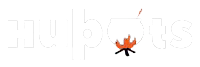If you’re using your browser daily, you must be aware of the different viruses that can affect it. When surfing the Internet for long periods, you could download malware unknowingly and find yourself with a virus on your hands. This post will cover some of the most common types, their symptoms, and how to avoid them. -Ransomware -Infection from a drive-by download -Fake software updates -Fake games or other downloads -Links from untrustworthy sites or people. Sometimes when you try to open an app or something similar like that, it might show your antivirus like Avast keeps turning off. This should be fixed urgently as it poses threat to the browser.
Viruses are created for various reasons, which usually involve some form of profit or personal gain. That’s why you need to learn about the things running on your computer and how they might be accessing it – even if you don’t think anything should be happening! So before we get started, let’s cover a few basics… Ransomware is a one of the types of virus that restricts access to certain files unless you pay for an unlock code. This is the reason choosing a safe browser is very important. If you want to know Is Wave Browser Malware?, you can gather more information on it from the internet.
Virus:- A virus is a malware that infects your computer, smartphone, or tablet and can introduce itself in numerous ways. Viruses can be spread through email attachments and websites that contain malicious code. Despite the name, while viruses are not alive, they can replicate themselves over time. The most noteworthy viruses from our past were the Melissa virus (1999), ILOVEYOU (2000), MyDoom (2001), Code Red, and Nimda, both in 2001. What can a virus do? Viruses can: Steal your personal information, passwords, bank account numbers, and any other data they can get their hands on. They also might be able to crash or slow down your computer by entering it. Monitor your online activity and report it back to their master. Serve as a Trojan Horse for hackers to access other computer systems. Infects some types of files to propagate themselves not just on the computer you are using them on, but others with the same operating system. How are viruses transferred? Viruses can be transferred in several ways: Hovering over them or opening emails and attachments with malware if you use Outlook or another email client. Clicking on infected ads and links that you may see on your computer screen (the ads will say something about having a problem with your browser). They might also be attached as another file to an email. Downloading software that is infected.
How can these viruses affect your browser?
- Browser hijacking is a process by which the browser settings are changed by hackers so that you are somehow directed to malicious websites and ads.
- Clickjacking has now reached new levels with this virus. You may have come across it many times without even noticing – it usually happens when you click a tab and suddenly become redirected to another website you didn’t expect to be on.
- It can also happen with pop-ups when random ads appear through windows (often from pop-up windows) that can be used to track the visitors.
- Botnets are when huge numbers of the same computer (computers infected with a virus) are controlled by one person or a small group. This is dangerous because these computers can be used to send out spam and steal information.
- It can also happen with Trojan horses, which are malicious programs that look like normal files (for example, an image) or even appear as a complete website to trick people into clicking on it and allowing their computer to be controlled by another person or group. What types of browsers are affected?
- Internet Explorer (IE): This is the default browser that comes with Windows XP, and there are some important precautions to take when using this browser:
- a) Never click on any unknown links in email, SMS text messages, or any other webpage — even if you think it could be a legitimate link; this takes you to a website that you did not expect, which may be harmful to your machine.
- b) Never use adware in IE — this can be dangerous and will not help your computer. Adware is a type of virus that is generally harmless but often includes malicious software (i.e., viruses).
- c) Keep the IE security features on and activated — this will protect you from downloading harmful files or giving someone access to your computer.
- Firefox: This is a free browser many people use to surf the Internet. It is also not affected by this virus.
What are the symptoms of being affected? Here are some ways that your computer may exhibit symptoms if you are infected:
- The browser or tabs may freeze or crash repeatedly, or nothing happens when you click on a web link.
- Your browser settings (e.g., homepage, the home page, history) may be incorrect or deleted, or the default settings are reset — inside the browser itself and outside it. What can you do about it? The best thing for you is to uninstall all unknown programs from your computer and see what happens next. Contact a computer expert immediately if you notice other things happening to your computer after this, such as your browser crashing or you have been robbed of valuable photos or documents. Ensure you have a full restore backup (with all data intact).
If you have this virus and malware, you should unplug your computer from the power supply and follow these steps to clean your computer:
- Go to www.malwarebytes.org and download the free program (Malwarebytes AntiMalware).
- When the download is done, then you will have to double-click on the downloaded file and enter the key (no password is needed).
- This will install Malwarebytes Anti-Malware on your computer.
- Once installed, launch Malwarebytes Anti-Malware — it will automatically scan for malware in your system and quarantine any threats detected.
- Click the scan button to start a system scan.
- When Malwarebytes Anti-Malware has finished scanning, click on the ‘Remove Selected button and follow the prompts to remove the threat.
- Malwarebytes Anti-Malware will start cleaning your computer — periodically check back here to see if you need to perform another system scan.