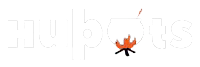All set about launching your app?
This guide will help you with easy steps to help you publish your Android app on the Google play store for your Android users.
With more than 1 billion monthly active users, Google play store is able to hold waters as one of the biggest platforms for distributing, promoting and selling Android apps.
For newbies and early entrants, publishing an Android app on Google play store seems like a daunting app. Like any other app store, the Google platform also comes with a predefined set of regulations, rules and procedures and to have a seamless journey to publish your app; you need to understand how it works.
This blog is a step-by-step guide on how to successfully publish an Android app on the Google play store.
Prerequisite:
- Have an app!
- Your app will require a unique bundle ID to epitomize it.
- Besides, a signed app release.
- If your Android app is too big, you will need APK expansion files to break it up into parts so it can be easily uploaded.
- Lastly, the imperative is you should be signed up to Google play console and be a play publisher.
If your partner Android app development company ticks the boxes of the above mentioned points, it’s time to submit and publish your app at the Google play store.
# Step 1: Craft A Developers Account
Before you start with the journey of publishing an app on Google Play, you need to have a developer account. It’s easy to sign up for one developer account using your current Google account.
Don’t worry; the signup process is pretty simple and straightforward. You just need to pay a one-time registration fee of $25. After you are done with reviewing and accepting the Developer Distribution Agreement, you can step ahead to make the payment with your debit and credit card.
To complete the signup process, fill out all the essential account details, consisting of the developer’s name or the mobile app development company, which will be visible to the customers on Google play store. However, you can update more information with time.
Also, keep in mind that it can take up to 48 hours for your account registration to be processed entirely.
#Step 2: Strategizing To Sell? Link Your Merchant Account
If you are in the lookout to publish a paid app or whim to sell in-app purchases, all you require is to create a payment centre profile, i.e. a merchant account. Here are a few easy steps to accomplish it:
- Sign in to your respective Play Console
- Select download reports – Financial
- Choose “set up a merchant account now.”
- Fill up your business information.
Once you have created the profile, it will automatically be linked to your developer account. As a merchant account allow you to manage your app sales and monthly payouts, as well as analyze the sales report straight in your Play Console.
#Step 3: Build A Ground-Breaking App
By now, your Android app development services partner would have set up your Play Console, where you can finally add your app.
Have a look at how to do that:
- Drive to the “All applications” choice in the menu
- Select on “Create application.”
- Choose your app’s default language straight from the drop-down menu.
- Type in a title for your app
- Click on “create.”
The title of your app will be shown on Google Play store after you have published. Don’t invest your extra effort on it at this moment, and you can always change the name later.
After you have created your app, you will be directed to the store entry page. Here, you will need to complete all the leftover details for your app’s store listing.
#Step 4: Assemble Store Listing
Much before you can publish your app, you need to get ready with its store listing. These are all the details that will show up to customers on your app’s listing on Google play.
Note: You don’t importantly have to complete this step before stepping ahead on the next one. You can always save a draft and revisit later when you have made your mind to publish it.
The information needed for your app store listing is chunked into numerous categories:
Product Descriptions
There are three fields that importantly needs to be filed out:
Your app’s title and it’s portrayal should be clear and simple while adhering to deliver a great user experience.
Use the right keywords, but don’t just stuff it. Make sure your app doesn’t come across as spam-y or promotional, or it will be at the verge of getting suspended on the Play Store.
-
Graphic Assets
When you talk about graphic assets, you can simply add images, screenshots, promotional graphics, and icons that portray your app’s features and functionality.
Some parts under graphic assets are essential, like a feature graphic, screenshots, and a high-resolution icon. The leading Mobile app development company in Dubai also adds some additional features to make your app look more alluring to the target audience.
These are specific requirements for each graphic asset that is uploaded, like files, formats and dimensions.
-
Languages & Translations
Besides, you can also add translations of your app’s information in the store listing details, accompanied by in-language screenshots and other localized images. There also is an option for users to view automated translations of your app’s information using Google translate (except some) in case you don’t add your own translations.
-
Categorization
This part especially needs you to select the appropriate type and category your app belongs to. Right from the drop-down menu, you can choose either app or game for the application type.
There are several categories for each type of app available on the Play store. Choose the one your app fits into the best.
So, to rate your content, you will need to upload an APK first. Or, you can skip this step for later.
-
Update Contact Details
Don’t forget to ask your partner an Android application development company about this part. This part needs you to enter contact details to proffer your customer access to support regarding your app.
You can add numerous contact channels here, for example, email, website, or a phone number, but offering a contact email is essential for publishing an app.
-
Privacy Policy Guidelines
For apps that need access to sensitive user data or permissions, you need to integrate a comprehensive privacy policy that effectively discloses how your app collects, uses and shares the data.
Also, you must add a URL linking to your privacy in your store listing and within your app. But, simultaneously make sure the link is active and relevant to your app. You are now done with the store listing. Step ahead and click on “Save Draft” to save your updated details. You can always skip some steps and jump back to them later before you publish your app.
#Step 5: Get Ready For App Release By Uploading APK
By now, you must have prepared the ground to upload your app finally. This is the time to dig out your APK file.
APK – Android Package Kit is a popularly known short name used by the Android operating system to distribute and install apps. In simple words, your APK file consists of the elements needed for your app actually to work on the device.
Google offers you numerous ways to upload and release your APK., so before you upload the file; however, you need to create an app release. And, to start an app release, select the groundbreaking app you created in step 3. Then, from the menu on the left side, navigate to “Release Management” – the next comes “App Releases”.
Here, you need to choose the type of release you want to upload for your app’s first version. You can choose between an internal test, an open test, a closed test, and a production release.
The first three releases let you test out your app among a selected group of users before you make it go live for everyone to access it. This is a safer choice because you can analyze the test results and optimize or fix your app accordingly if you require to before you put it in front of all the users.
Although, if you develop a production release, your uploaded app version will come out as an accessible choice to everyone in the region you choose to distribute it in.
And, once you have picked an option, click on “create a release.”
Next, follow the on-screen instructions to add your APK files, and name and describe your release.
After you’re done with this step, press save.
#Step 6: Offer An Appropriate Content Rating
In the space of Android app development services, don’t forget to assign a rating to your app, else it will be rated as “Unrated”. Apps that are “unrated” may get removed from Google play.
So, to rate your app, you need to fill out a content rating questionnaire. You can also access it when your app is in the Play Console, and navigate to “store presence” – “Content rating” placed on the left side.
Ensure you enter precise and accurate information. Misrepresentation of your app’s content can lead to suspension or elimination of the app from Google play store. Therefore, appropriate content ratings will also help you get to the right audience, which will eventually improve your engagement rates.
#Step 7: Decide On Pricing & Distribution
Before you start filling out the details needed in this step, you need to plan and determine your app’s monetization strategy. And, once you know the way your app is going to make money, you can move ahead and set up your app as free or paid according to your choice.
For that, you will need to create a new app and decide on its price. To add, you can also choose the regions you wish to distribute your app in, and opt-in to distribute to specific Android devices and programs too.
# Step 8: Ascend Your Release To Publish Your App
Congratulations, you reach the final step!
The final and crucial step along to hire a mobile app developer involves reviewing and rolling out your release after making sure you have taken good care of everything else.
But, before you review and roll out your app release, make sure the store listing, content ratings, and pricing and distribution sections of your app each have a green checkmark next to them.
And, once you are sure you have filled out those credentials, choose your app and navigate to “Release Management” – “App Release”. Select “Edit Release” next to your desired release, and review it.
What follows the next?
Click on “Review” to be taken to the “Review and Rollout Release” screen. Here, you can see if there are any concerns or red flags you might have missed out on. Finally, choose “Confirm Rollout”.
This will act as an added feather in the hat as you will be able to publish your app to all users in your target audience across countries on Google Play.
The Final Call… Hire an app developer to follow the above mentioned steps correctly to publish your app in the Google play store successfully. But, if you are in a perplexing situation, sit back and relax.
Your work has just begun with the right app developers. And to make the most out of your new app, you need to promote it to make sure people know about it and find it exciting enough to download.
Also, don’t forget to invest in maintaining your app in the long-term. Ask your partner Android app development company in Dubai to keep on improving and updating it, and analyze its performance to turn it into an even better version for your customers.